Child Themes
A child theme allows you to change small aspects of your site’s appearance yet still preserve your theme’s look and functionality. To understand how child themes work it is first important to understand the relationship between parent and child themes.
What is a Parent Theme
A parent theme is a complete theme which includes all of the required WordPress template files and assets for the theme to work. All themes – excluding child themes – are considered parent themes.
A parent topic is a finished subject which incorporates the majority of the required WordPress layout documents and resources for the topic to work. All subjects – barring tyke topics – are viewed as parent subjects.
What is a Child Theme?
As indicated in the overview, a child theme inherits the look and feel of the parent theme and all of its functions, but can be used to make modifications to any part of the theme. In this way, customizations are kept separate from the parent theme’s files. Using a child theme lets you upgrade the parent theme without affecting the customizations you’ve made to your site.
How to Create a Child Theme
1. Create a child theme folder
First, create a new folder in your themes directory, located at wp-content/themes.
The directory needs a name. It’s best practice to give a child theme the same name as the parent, but with -child appended to the end. For example, if you were making a child theme of twentyfifteen, then the directory would be named twentyfifteen-child.
2. Create a stylesheet: style.css
Next, you’ll need to create a stylesheet file named style.css, which will contain all of the CSS rules and declarations that control the look of your theme. Your stylesheet must contain the below required header comment at the very top of the file. This tells WordPress basic info about the theme, including the fact that it is a child theme with a particular parent.
The following information is required:
- Theme Name – needs to be unique to your theme
- Template – the name of the parent theme directory. The parent theme in our example is the Twenty Fifteen theme, so the Template will be twentyfifteen. You may be working with a different theme, so adjust accordingly.
Add remaining information as applicable. The only required child theme file is style.css, but functions.php is necessary to enqueue styles correctly (below).
3. Enqueue stylesheet
The final step is to enqueue the parent and child theme stylesheets.
The recommended way of enqueuing the parent theme stylesheet currently is to add a wp_enqueue_scripts action and use wp_enqueue_style() in your child theme’s functions.php.
You will therefore need to create a functions.php in your child theme directory. The first line of your child theme’s functions.php will be an opening PHP tag (<?php), after which you can enqueue your parent and child theme stylesheets. The following example function will only work if your Parent Theme uses only one main style.css to hold all of the css.
The prescribed method for enqueuing the parent subject template as of now is to include a wp_enqueue_scripts activity and use wp_enqueue_style() in your youngster theme functions.php.
You will along these lines need to make a functions.php in your child theme. The principal line of your child theme functions.php will be an opening PHP tag (<?php), after which you can enqueue your parent and youngster theme templates. The accompanying precedent capacity will possibly work if your Parent Theme utilizes just a single fundamental style.css to hold the majority of the css.
References:-
https://developer.wordpress.org/themes/advanced-topics/child-themes/
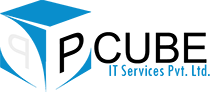
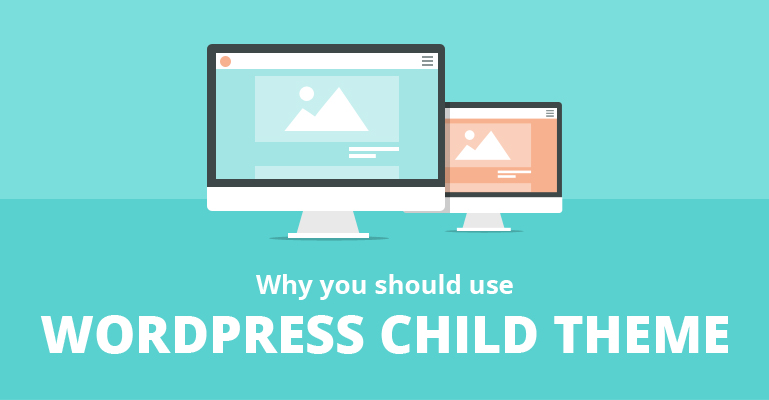
Add Comment